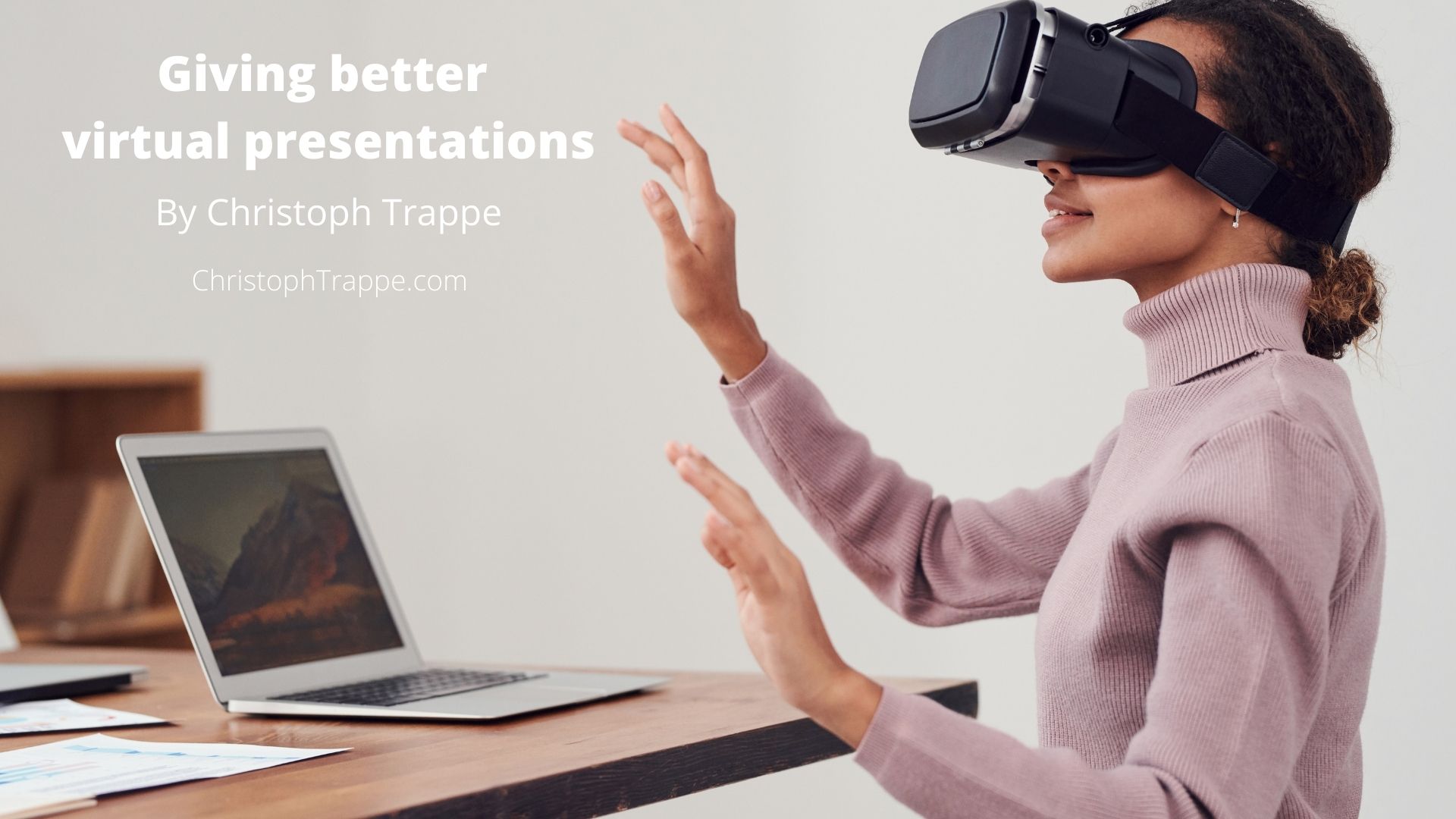Trappe Digital LLC may earn commissions from sponsored links and content. When you click and buy you also support us.
Links to products mentioned in this virtual presentation tips article are affiliate links to Amazon, meaning I get a super small cut if you click and buy. As always, products are relevant to the content.
 I just have to say it: A virtual keynote in Istanbul isn’t the same as hopping across the pond, meeting people face-to-face, and enjoying the city while keynoting on-site. But, here we are thanks to COVID. Virtual conferences are now more prevalent and with that, I thought I’d share my latest virtual presentation tips. I’ve done webinars and livestreams for a while now, but these last couple of years were a record-year so to speak for virtual presentations. My stage is my basement office in the Midwest of the U.S. Sometimes I use a virtual background even! Other times a physical one. At times, I put on makeup.
I just have to say it: A virtual keynote in Istanbul isn’t the same as hopping across the pond, meeting people face-to-face, and enjoying the city while keynoting on-site. But, here we are thanks to COVID. Virtual conferences are now more prevalent and with that, I thought I’d share my latest virtual presentation tips. I’ve done webinars and livestreams for a while now, but these last couple of years were a record-year so to speak for virtual presentations. My stage is my basement office in the Midwest of the U.S. Sometimes I use a virtual background even! Other times a physical one. At times, I put on makeup.
There are tips that can make virtual presentations better and David Kerrigan, author of “Better Online Presenting,” shared a number of his top presentation tips on this podcast episode.
Current state and virtual reality
Certainly, at some point, virtual presentations will be livestreamed in true virtual reality. A whole new set of presentation tips would come into play then I envision this to look like this:
- The presentation can be watched in VR – that’s a step up from 2D for sure.
- At some point, wouldn’t it be cool to be able to watch in VR and you can even approach people sitting nearby and have a conversation
Some of the first bullet point is possible already. I recorded a 2019 Madrid keynote in VR and people watching the replay can scroll around the room and even watch it with a VR headset.
I shot this with a 360 Nano, attached to my iPhone, and placed on a tripod. You can also livestream to a number of social channels with the 360 and the iPhone. Make sure you have a good WiFi or data connection.
Certainly, we have to remember that presentations in VR might not be as exciting as an active shooter training, for example. That active shooter trainer video and the corresponding content assets were so good and new that it even won “Best Immersive Video Storytelling” at a national media awards ceremony in 2019.
Read next: Are virtual conferences really working? And how about the networking?
Types of virtual presentations

On-site, in-person conferences are very similar usually. There’s a screen to show your PowerPoint. And let’s be honest, most people expect PowerPoints, no matter how boring or unnecessary they are. But it is possible to present without PowerPoint. At a conference in New York, I did that for two hours even.
The key here is to make it interactive. As you can read in my article: I basically had four t-shirts on top of each and took them off as topics advanced. In a Berlin workshop, I threw emojis at people.
That’s hard to do virtually. But the key takeaway is that it’s worth thinking about how to make the presentation more engaging.
First, it’s good to understand the setup of the virtual conference. Here are the different types I’ve seen.
Split screen
The split-screen model is where the PowerPoint and the speaker get about an equal amount of real estate on the screen. Here’s an example of how that might look:

This is a good setup in my opinion as it shows everything on screen the whole time that is relevant to the presentation. Of course, it also assume that the presentation needs a PowerPoint for the duration.
Presenter smaller, deck larger
There are a number of versions of this. Zoom does this well, that when you share your screen it makes the presenter smaller. But when nothing is being shared the presenter is full screen. Here’s one example from the virtual Content Tech Summit in 2020.
I’ve seen versions of this from other platforms, where the presenter is shown in a little bitty window and the PowerPoint takes up the majority of the screen. Why even show the presenter, in that case, is beyond me? You can’t even see them.
That screenshot is from Tim Hanse’s presentation and he joined me on the Business Storytelling Podcast which you can listen to our conversation about his topic from the conference here.
I also love that the software the Content Marketing Institute uses has those chapter links. Easy to skip ahead and back. Again, that’s good to know how to trigger those as a presenter. For example, in my presentation, I didn’t really think about that and didn’t have very good chapter breaks. They looked like this, unfortunately:
- Hello
- Overview
- Something else
- Wrap
CMI uses Knovio.com for this setup, which their chief content officer and I discuss on this episode of the podcast.
Read next: Read my reviews on other event platforms
PowerPoint only
Maybe my least favorite is where just the PowerPoint is on-screen, like this:

As surprising as it was to me, but people do look at PowerPoints on Slideshare. Of course, that’s self-paced. They just click forward at their own pace. In a presentation, looking at just the PowerPoint can get boring. Even if it’s well-designed. There might be reasons when this is the way to go, though. For example, when the slide is highly technical. On the other hand, who wants to look at a highly technical slide while somebody is blabbing about it?
Presenter only
Another option is to show the presenter only, like how I presented at the AgoraPulse Summit.
This one was kind of born out of necessity due to some tech issues on my end, but it’s something worth considering. If you don’t have any useful visuals, why force it?
[Tweet “If you don’t have any useful visuals, why force a PowerPoint slide?”]
There are probably other versions as well that I haven’t seen and feel free to tweet me more examples.
Conversations
At the Virtual Insight Summit, no decks were allowed and the featured presentations are actually conversational interviews between the speakers and executives at the organizing companies.
Ryan Barry, president at Zappi, and Jenn Vogel, SVP of marketing at Voxpopme, joined me on a podcast episode to discuss the concept.
Virtual presentation tips – Pick the right software and partners
Like with any conference, planning and collaboration matter. Make sure you understand the event tech, how will things look, and work. It’s easy to say “oh yeah, I’ve done a virtual presentation before, plus I’m on Zoom calls all day.” Same here but there are all kinds of technology options out there already and more keep popping up. What event planners use can vary widely from conference to conference so it’s important to find out.
I also find it important to understand their philosophy:
- Are they in love with PowerPoints?
- What do they expect from your presentation?
- Etc.
In addition, it’s good to understand how attendees will and can interact with you.
- Is there a chat?
- Who monitors it?
- Etc.
Also, consider who will run the PowerPoint and how that works. Do a test run!
Virtual presentation tips: Introduction and getting started
It sounds simple, but I’ve spoken at conferences where they didn’t really introduce me and I did it myself. That’s fine if I know this in my opinion and I can give a quick overview of who I am. If somebody will introduce you, make sure they have a good intro. When I spoke at the Print and Digital Innovations Summit in London in November 2018 I was the opening talk and discussed my steps on how to actually evaluate new technology.
Nobody introduced me and they told me to start at 8:45 and be done at 9:30. The room was filled and I got going at 8:45. I didn’t know who knew or didn’t know me. So I introduced myself and then started. Or continued rather. I encourage audience participation so introducing yourself here is similar to introducing yourself in a meeting. Some speakers of course don’t need an introduction anyway.
Read next: How to create conference speaker images for better event promotion
Here are some virtual presentation tips on making intros read by others better
 Writing things that people are supposed to read out loud is a whole art in itself. I was reminded of that when I was introducing about half a dozen speakers at a conference and also more recently as I was working on a video script. Keep in mind that 140 words, for example, are about 60 seconds when it’s read. So if you have a 600-word bio, the introduction will take some time. Is that really necessary?
Writing things that people are supposed to read out loud is a whole art in itself. I was reminded of that when I was introducing about half a dozen speakers at a conference and also more recently as I was working on a video script. Keep in mind that 140 words, for example, are about 60 seconds when it’s read. So if you have a 600-word bio, the introduction will take some time. Is that really necessary?
Long paragraphs without phonetic spellings are hard to use and when people roll their eyes that something was mispronounced that’s on the writer – not the person reading.
With that in mind, here are some things to keep in mind for introductions that you choose to write out:
- Paragraph breaks are your friend
- Bold important words
- Bulleted lists!
- Keep it short
- Spell things out
- Phonetic spellings of hard to pronounce names and words
- Spell out numbers! Why are their numbers in your bio anyway?
So using my own bio as an example how might that look? Here’s an attempt for your guidance:
Chris TOFF Trap is a global content marketing strategist and top four-teen content marketer.
The projects of his teams have been recognized globally. He has worked with clients around the globe.
He’s a keynote speaker and has written three books that have been sold on all continents except Antarctica. He’s not holding out hope there.
Please help me welcome Chris TOFF
It’s like a TV script really. Of course, that might add work, which is probably why this is not a common practice.
Now speakers or their reps need to provide two bios. And then the organizers need to keep those straight. We wouldn’t want the phonetic one in the printed program or on the website!
Virtual speaking certainly is different from speaking at a conference. At the end of the day, it’s another way to connect with our audiences and as we should do for all channels: Consider what works on that specific channel and do that. Make it work for everyone involved – the audience, the speaker and the conference.
Products mentioned in this article