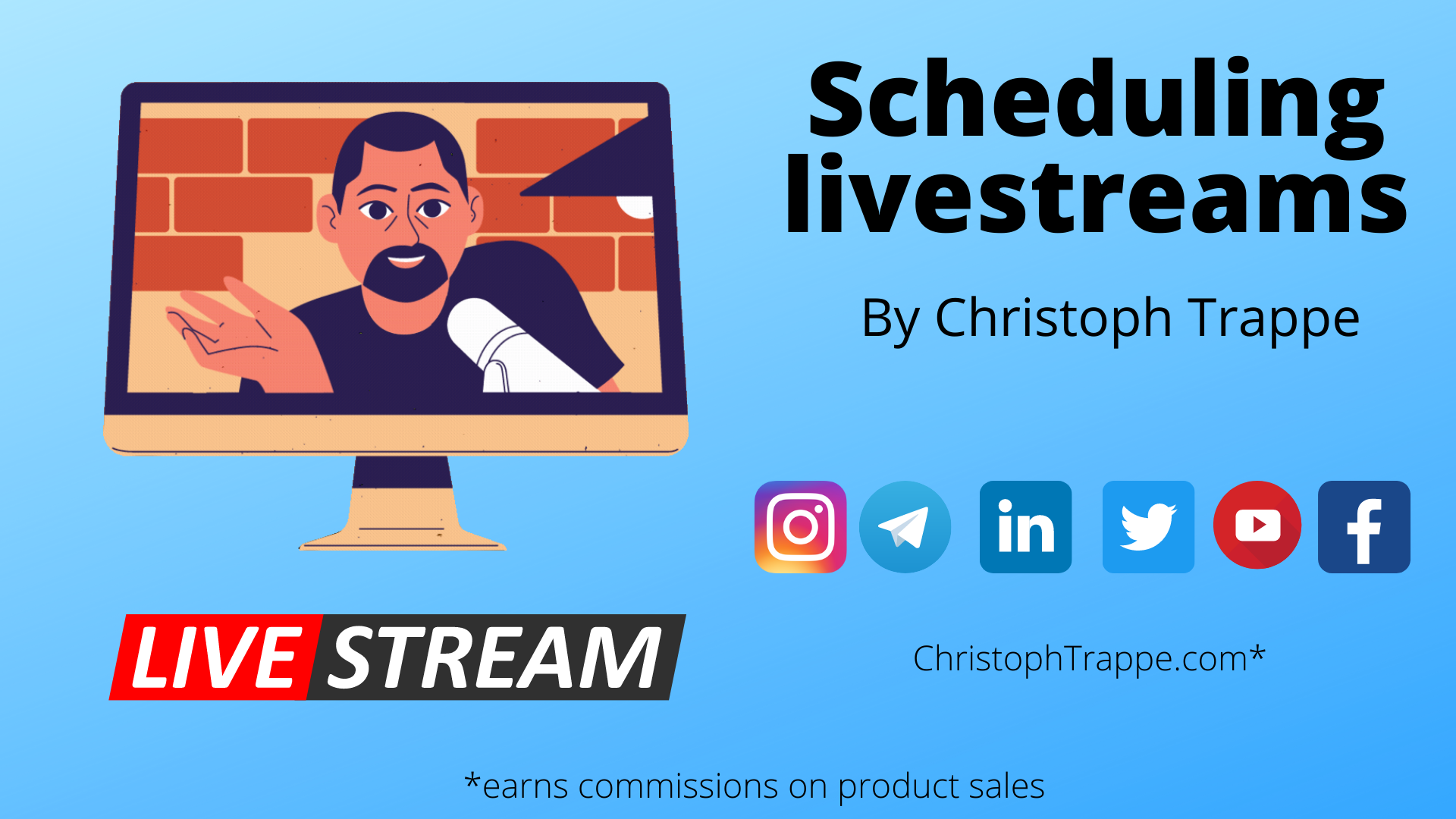Trappe Digital LLC may earn commissions from sponsored links and content. When you click and buy you also support us.
Scheduling livestreams on social media is a great way to promote upcoming live events and podcast recordings. The scheduling of lives is also an easy and streamlined way to promote a livestream because there’s just one post and not multiple promotional posts that all have to point to another post where the stream will happen.
Article sections
When to schedule livestreams
The technical stuff for most networks
Instagram Live scheduling
Is scheduling livestreams worth it?
Once you schedule a stream for most major social platforms using platforms like Restream, a preview post gets created on LinkedIn, Facebook, and YouTube. That preview post then lives on those platforms. Then, to make it even more convenient, the livestream also plays in those posts (which are highlighted again by the social platforms) once the stream starts.
When to schedule livestreams
The debate on when to post anything has gone on for years. Is this time better than this time? Some of that applies to livestreams. For example, if your audience is primarily North America based, going live at 2 a.m. might not be the best choice for a stream.
But, it’s hard to tell whether 8, 9 or 11 a.m. is better. Try different times, and also keep in mind that the livestream has other purposes. It’s the recording of the actual podcast, and I often repurpose the content as articles. And remember that organic social media reach is widely dictated by algorithms now so the exact time within reason is becoming less important.
I generally book shows when it works in my schedule and the guest’s.
Read next: How to make podcast scheduling easy and automated
Starting shows 15 minutes past the hour
I know we are all used to starting shows at the top or the bottom of the hour. But why? Because that’s how TV does it? Or radio? I find going live precisely at those times difficult. Here’s why:
- Everyone is doing that!
- If I plan on going live at one and have a previous meeting, I have to leave that meeting early.
- The same goes for my guests. Instead of booking them for one of their meeting slots, I now want two or 1.5 at least.
For those reasons, I would recommend this alternate setup:
- Schedule the beginning of the meeting at the top or the bottom of the hour. So that means everyone shows up at 1 p.m.
- Schedule the going live part for 1:08 or 1:10, or 1:15.
That way, the stress of showing up early is gone, you can chit chat for a moment and then go live a few minutes later. What’s the right amount of buffer? Hard to gauge, honestly.
When I set it for eight minutes, I hardly ever needed eight minutes, and we just hung out for that time. Once I needed the entire eight minutes due to technical issues. Another time, I needed the whole 15 minutes when I had a 15-minute buffer. You actually don’t have to wait for the “go-live time.” You can go early if it’s just a few minutes away.
Read next: How to start livestreaming on Telegram
Also, remember that if you miss the published scheduled time, don’t sweat that either. You can delete the event and start an immediate livestream. Some viewers might notice, and the bigger your show grows, the more of an issue it could become. It shouldn’t be a huge issue, though, especially when you just started.
When to post the preview post
The different networks have different rules. Facebook allows you to schedule a week in advance with the preview post. YouTube and LinkedIn go farther out, and LinkedIn even recommends that they should be posted at least two weeks before a stream.
To keep things streamlined, I typically publish these preview posts one week before we go live.
Read next: How to livestream on TikTok
How to schedule livestreams – the technical stuff for most major networks
You can schedule posts natively on some networks, like YouTube, Amazon Live, and Facebook. Unfortunately, you can’t currently natively schedule livestreams on Twitter or LinkedIn. But I use third-party streaming and production software to schedule livestreams on all those channels. You can do that in Switcher Studio and also Restream.
Since I like to stream to LinkedIn, YouTube, Twitter, and Amazon simultaneously, I found it easiest to set this up in Restream. Here’s how:
Click on “schedule event.”
That allows you to schedule the livestream via RTMP or pre-recorded videos. Remember that some networks don’t allow or at least discourage pre-recorded videos. For example, Amazon Live shuts streams down when there’s too much pre-recorded video. On the other hand, LinkedIn and Twitter didn’t have a problem playing 70 minutes of pre-recorded videos before. Please don’t make it a habit of it, though. That would be my tip.
On the next screen, you can set up the headline and summary and turn off making an announcement post or not – where available. I would keep that option checked.
This is also where you can upload the custom thumbnail. I typically use a version of podcast cover art with the guest’s image.

On the next screen, you can pick the channels for the livestream.

Once saved, you can click the different networks to see the “Plans to go live” post.
If you want to multi-stream with Restream and use Switcher Studio as your production platform, that’s also possible. Inside Restream, find the RTMP code for that specific stream and copy and paste it into the “Custom RTMP” area in your Switcher app. This RTMP code is unique to each scheduled livestream and is not the standard one you would use to stream to multiple channels from Restream from your Switcher app. That one never changes. From what I can tell, there’s a new one for each scheduled livestream.
Restream also allows you to let your guest simulcast the episode. When they set that up, the different networks will create a preview post on their channels.
Scheduling an Instagram Live
Instagram Live shows, unfortunately, can’t be scheduled as part of this workflow. Instagram doesn’t allow third-party streaming so you have to schedule live broadcasts directly in the Instagram smartphone app.
Click on create new content and then on live. Then click schedule.

That gets you to this screen:

You can title your livestream, which may help discoverability, and set a time and date. In the past, Instagram livestreams didn’t have titles.
You can share the scheduled livestream as a post or to other channels.

Is scheduling livestreams worth it?
I think so. The numbers go up and down, but that’s common for organic content across the board. One way to drive performance is for the guest to set up the simulcast. And, consider trying new channels. Especially when it’s easy to integrate them into your existing channel mix.
Read next: Should I publish my podcast on television?
Overall, scheduling livestreams has promotional value and can make production easier. Instead of scheduling other promotional posts, it’s all in one place, making things easier for the audience.