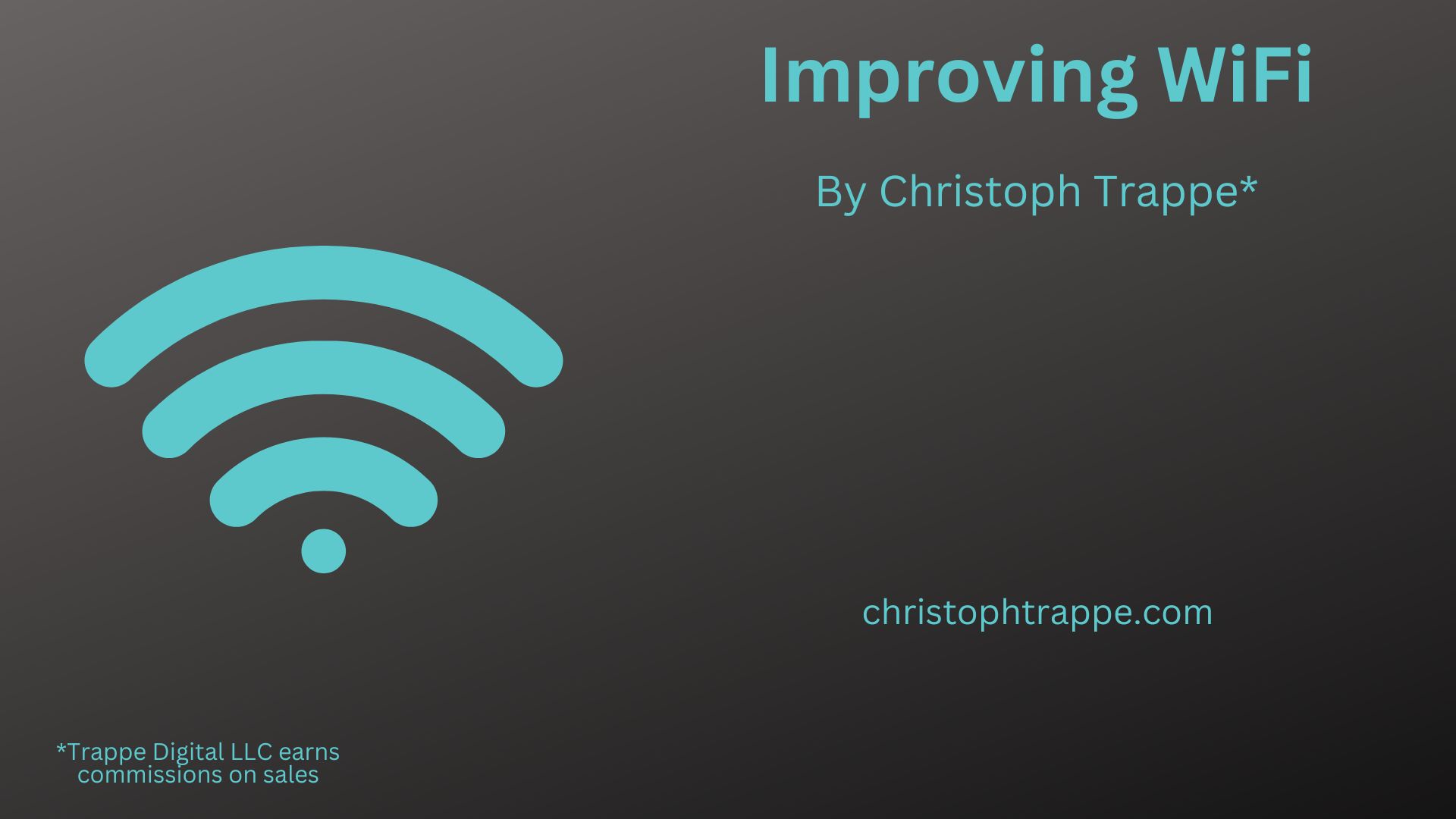Trappe Digital LLC may earn commissions from sponsored links and content. When you click and buy you also support us.
There are ways to improve WiFi in our home offices and smart homes in general. Let me share my top tips in this article.
Improve WiFi with extenders
 A Wi-Fi extender makes your WiFi go farther. I connected it to my router – just follow the instructions. Then moved it to a room near my office, which is downstairs in our home.
A Wi-Fi extender makes your WiFi go farther. I connected it to my router – just follow the instructions. Then moved it to a room near my office, which is downstairs in our home.
I then connected all my devices to the extended network. It seems to give me even better coverage while I’m working, livestreaming, editing podcasts, etc.
I could also connect my Ring cameras to it if they are a ways from the router.
Improve WiFi with a network like eero
You can also setup a network with connection points around the house, using hardware like the eero.
This setup allows you to connect to the system and then as you move around the house your device will just move to the closest eero. It was also easy for me to connect the 5G network to the system meaning that I’m extending that much faster network property-wide.
Expert tips to improve WiFi
In the morning and also at the end of the day, with the entire family at home, internet bandwidth can be even more at a premium. Some of the strategies I’ve deployed include:
- tell my kids to get off their devices or the TV (Roku) when I knew I needed a lot of bandwidth. For example, a video conference call or podcast recording.
- hop on my phone’s data hotspot. I don’t have unlimited data so that’s not a sustainable solution, but works for short sprints. We will see at the end of the month for sure.
To dive into this topic further and offer ideas Liron Segev – The Techie Guy – and Fred Faulkner – According to Fred Podcast Host – joined me on the Business Storytelling Podcast to offer ideas to help improve WiFi.
“Who knew we all had to become our own IT infrastructure experts?!“ said Fred about the move for many to work at home. A good point, because it certainly is taking time to get the home WiFi to work at the level we need it to.
Prioritizing devices
Fred mentioned that he uses a Google WiFi router to prioritize devices. Oh what, a great idea. I immediately logged into my router to see if I could easily do that.
Fred uses a Google device like the one below that allows him to do that.
He said he can prioritize devices for up to four hours at a time and then needs to renew the prioritization. That’s a good idea if you have a similar device or are interested in getting one. They are currently available via Amazon Prime – so should arrive in two days.
Basically, you put the Google device on top of your router.
”I’ve found tremendous improvements by not using the native router,” said Fred.
Certainly, not all devices need to have the same priority. According to Deloitte, the average home WiFi in the United States now has 11 devices connected. That includes everything from:
- Work laptops
- Work iPads
- Personal iPads
- Phones
- TVs
- IoT devices like the garage door opener or the fridge
- Etc.
“People often make the mistake to think ‘but yea, it’s just a couple of phones’,” said Liron. It’s easy to forget about all the other items connected. “All of those suck up bandwidth. Some just a little bit and some a lot. You have to remember that it’s not just your phones.”
Turn off unnecessary functions
Turn off cloud backup on your devices, for example. They often only run on Wi-Fi, which maybe wasn’t noticed previously when there was less usage.
Consider deleting apps that you don’t use.
Setup of devices
Liron mentioned that the setup of devices is important. He mentioned that a 2.4 GHz Wi-Fi connection travels farther while 5.0 GHz works best when you are close to the router.
When to buy a higher plan to fix WiFi issues
It’s tempting to say: “Our internet is too slow. We need to buy a better plan.” I may have even said that myself recently. But that’s not always the right question or solution.
You may already be on the highest plan available anyway. There’s nothing to upgrade to. In parts of the country, customers can’t even switch to another provider.
Before doing anything, test your speed. Go to Speedtest.net and click Go.
Here were my results in 2020 from one provider:
And then much better in on a new provider:

Some background on what the numbers mean:
Download speed: This is what you use for consumption. So when this number is high you shouldn’t have problems watching Netflix, listening to podcasts and other similar inbound tasks.
Upload speed: When this number is low you’ll have problems sending items so to speak. Uploading a video will take longer. Being on a Zoom video call can be a struggle.
Look at the hardware
Hardware in this sense includes:
- the router
- the wires
- the outlets
- etc.
A couple of years ago, my router was actually replaced after the customer service rep noticed, “you’ve had this thing for seven years.” Of course, a 7-year-old router should likely be retired. An IT friend said, “that’s ancient.”
The wires. The ones on the wall? Yes. They’ve probably been here since the house was built, and I don’t really have any interest in digging into that area. But if old wires are the problem, it might be worth looking into.
Hardwire the setup
While we are talking home WiFi here, that’s not the only option. You can also hardwire the internet to your main devices. I actually think the TV was hardwired into the router – which is sitting right next to it. You can do the same with your laptop. Hook it up with a wire. Personally, I don’t find this a great solution.
Does a guest network help?
How you split up the bandwidth likely won’t help, as you are getting the same bandwidth at the entry point to your home WiFi network. So if parts go to the guest network and part to the main network, it’s just splitting bandwidth differently.
Picking the right home WiFi battles
At the end of the day, working on your Wi-Fi and trying to improve it does take time and effort. Time that now can’t be used for work tasks. Of course, if the internet isn’t working or slowing things to a crawl, you aren’t getting any work done anyway.
Also keep in mind that the more time you have to spend on fixing the WiFi, the more time you lose for actual work tasks.