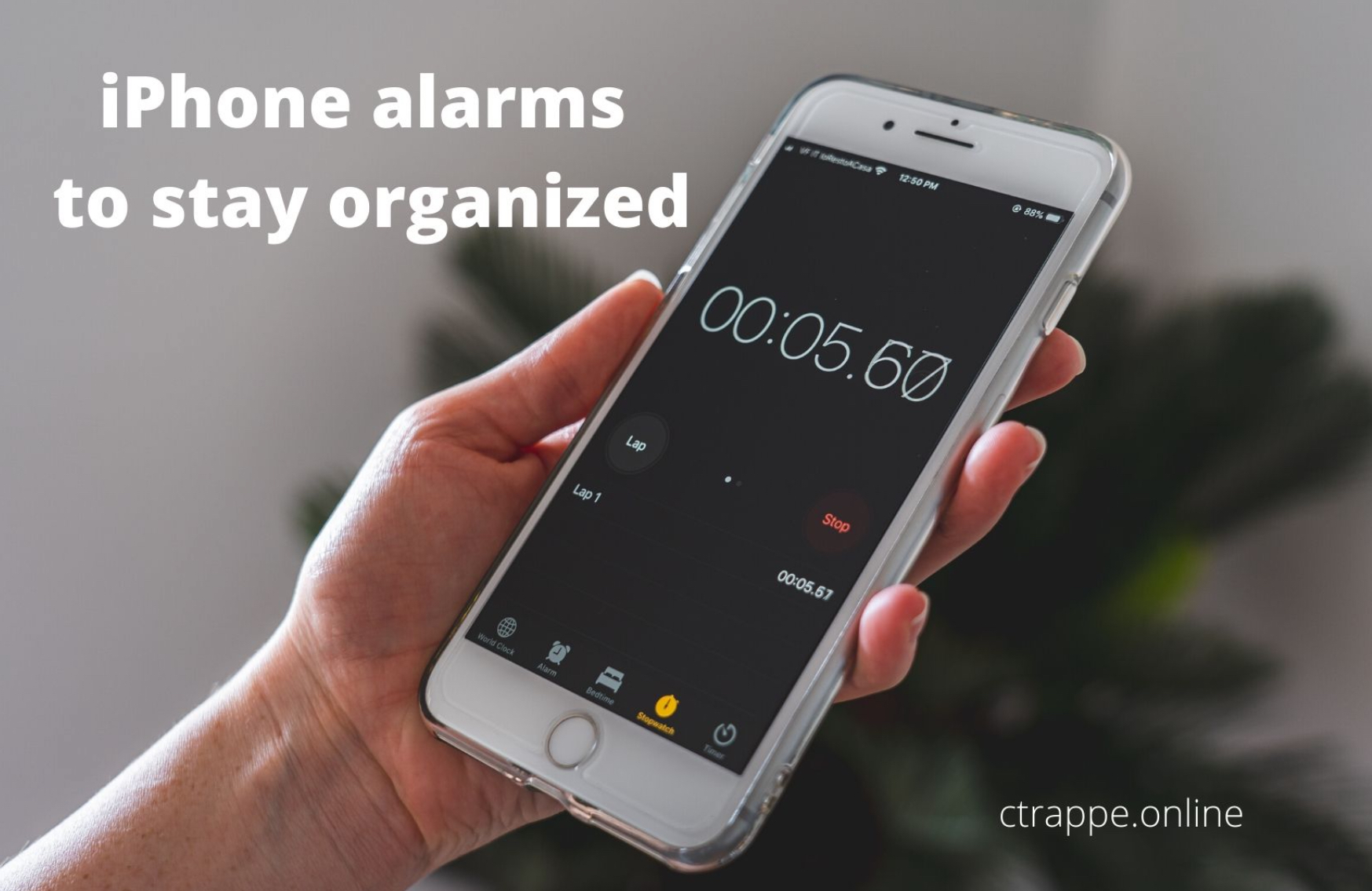Trappe Digital LLC may earn commissions from sponsored links and content. When you click and buy you also support us.
Planning and optimizing our workflows is one important strategy when it comes to a Content Performance Culture. Setting an iPhone alarm or multiple iPhone alarms to be alerted of tasks or meetings for the day can be super helpful.Certainly content marketers need to make time for content creation and distribution tasks. We cannot just be in meetings all day. Though let’s be clear some meetings are highly valuable and necessary.
Read next: [Culture commentary] Should employees bring laptops to meetings?
For teams that switch gears all day long between different tasks a reminder of some kind that it’s time to move to something else can be very helpful. Setting an iPhone alarm can help with that. This article shares how to set them up.
[Tweet “Content strategy takes time and that’s why we need to use the best tools to optimize our time.”]
iPhone alarms can also be labeled- aka named – something so it’s easy for you remember what each alarm is alerting you of. For example that can look like this:
 As shown in the image you can name the iPhone alarms. Examples here are:
As shown in the image you can name the iPhone alarms. Examples here are:
- Get ready for meeting with Ben
- Call Bonnie
You can also set the alarms to repeat on specific days and you can change the sound:

Setting iPhone alarm through typing
One way to set your iPhone alarm is to go to the Timer app and simply type them in. That seems cumbersome in my opinion but it’s one way to do it.
Read next: How getting on a blogging schedule will help you stay on track
Setting an iPhone alarm with Siri
I found this process much easier as I could talk to Siri while having her set my alarms and name them while I’m looking at my calendar on another monitor.
 So you can just say for what time you want the alarm to be set for and what to name the alarm and Siri does the rest. It usually works.
So you can just say for what time you want the alarm to be set for and what to name the alarm and Siri does the rest. It usually works.
One thing to keep in mind is that when other people are talking nearby Siri might pick up what they’re saying. For example, I was setting an alarm on my phone and my wife was talking to one of my daughters in the background and this is how the meeting ended up showing up:

The 6:45 AM meeting was titled “Ellie, did you brush your teeth?” which is what my wife was asking my daughter near me.
Good idea: Setting an iPhone alarm for your day’s meetings?
If you have true hard stops and need to stay on track for certain deliverables and meetings using the iPhone alarm to alert you that it’s time to move on is a good strategy.
[Tweet “Using audible iPhone alarms can help you stay on track.”]
Keep in mind that not all meetings lend themselves to the strategy. Do you really want an alarm to go off when you are meeting with the CEO? Probably not. But do you want an alarm to alert you that it’s time to leave for the meeting with the CEO? That’s probably a good idea.
The other advantage I see is that when alarms are set in an organized manner we don’t have to look at our watch or our phones to see what time it is and what’s next on our schedule. Looking on the phone even when it’s a productive or work related task still can be seen as interruptive and as not paying attention.
Read next: How I automagically schedule appointments
I’m actually a big fan of the model that all meetings are 45 minutes and you have 15 minutes to get to the next meeting. So there’s time to catch up in between and move onto another topic. The alarms can help us with remembering that as well.
My phone has so many visual notifications that getting the audio notifications from the alarms which then will tell me what it’s for can also help with concentration and focus on the task at hand the alarm goes off.
Overall, using iPhone alarms is a strategy worth trying.