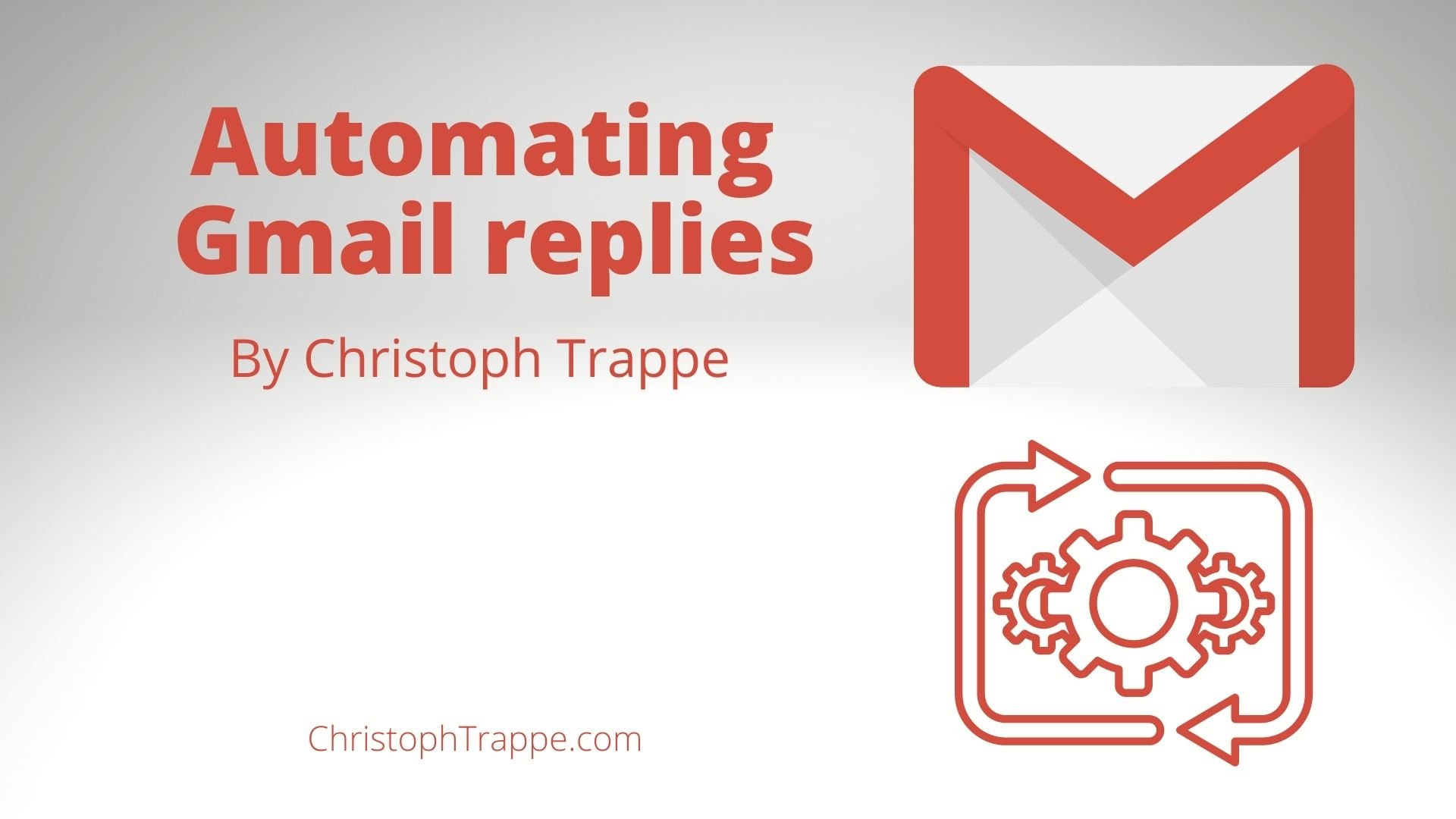Trappe Digital LLC may earn commissions from sponsored links and content. When you click and buy you also support us.
There are some emailed requests I get quite frequently so I wanted to find out how to automatically respond to them without me having to do the responding.
The emails I get usually ask about:
I do accept both of these but my response is really just a copy and paste job. So I wondered if there is a way to automatically respond in Gmail to those emails.
And there is. You can set a filter based on keywords in an email to trigger an automatic reply. That reply pulls from a template that you have to create in Gmail.
This article discusses:
- Creating templates in Gmail
- Automatically respond to common email requests in Gmail
Creating templates in Gmail
To be able to automatically respond you first have to write the email that you want to respond with. Then you have to save it as a template in Gmail. Here’s how you do that.
Start a new mail message using the compose button, write or copy and paste your content in there.
Then click the three little dots at the bottom of the message.
Click on templates and save the new content as a template.


From there you can use these templates as automatic responders to certain messages.
Creating automatic email
From there we need to create a filter that triggers responses based on keywords.
Go to Settings (the cog), then click “see all settings” and go to the filter and blocked addressed section.
From there, click on “Create a new filter” which gets you to this screen. Choose the keywords that those standard emails usually include.

For example, I choose “guest post.”
Picking the right keywords here is important so the automatic reply only goes to the right messages. “Guest posts” works because all guest post requests basically have the same workflow. I just have to remember to not use the phrase “guest posts” in other correspondence as the reply would also be triggered once the other person replies.
Then click “continue” and chose “send template.” Pick one of the templates that you’ve previously created.

Create filter.
Using automation to our advantage and to save time is so helpful. This is just another example of where automation can help.
Consider these steps:
- Identify common requests that come in via email
- Determine what the canned response should be
- Figure out what keywords those emails use
- Set up automatic responses to save time.
It could still happen that some emails might trigger an incorrect response. If you are worried about that or it’s happening frequently, consider adding a line like this to your email:
(This email response is automated based on the keywords you used in your email).