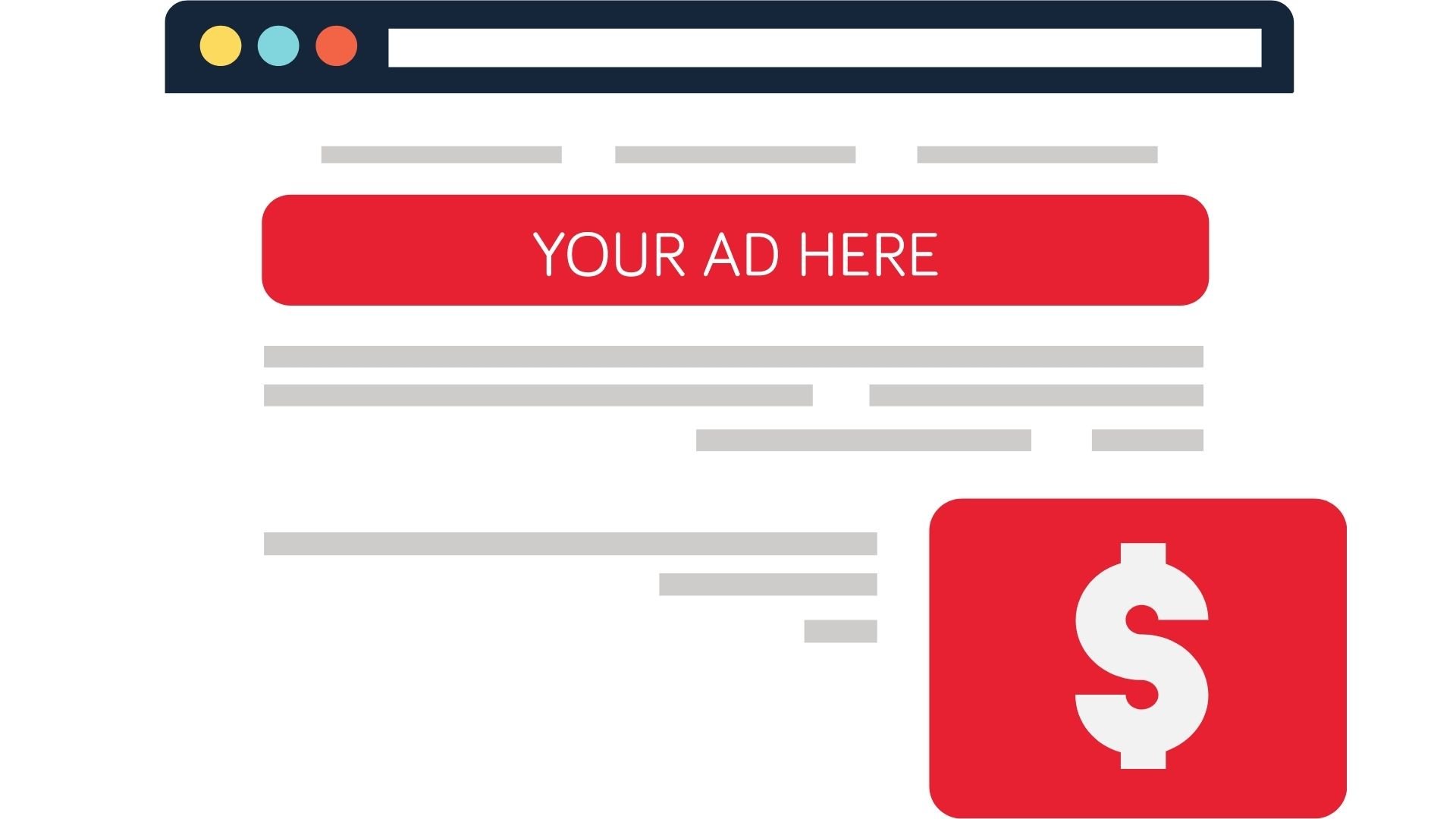Trappe Digital LLC may earn commissions from sponsored links and content. When you click and buy you also support us.
Like many things in digital content it’s a numbers game. The more relevant traffic you have the more money you will make in the form of Google Adsense revenue.
I do actually run Google ads on this blog in a strategic manner so it doesn’t just show up everywhere but it shows up where it has the highest potential return. In addition I don’t want it to interfere with other goals of a page. I’ll discuss that strategy below.
I saw some success with my Google ad revenue when my story on Instagram Reels had more than 70,000 views. The related podcasts had over 50,000 listens and downloads.
The numbers
Off 70,000 views how much do you think I made in Google ad revenue? About $200.
That’s not a ton but it also depends on how we look at it. To make $2,000 a month on this kind of pay out I would have to have 700,000 views. On the other hand the article only took me about 20 minutes and the podcast was already done and had published previously. So the hourly rate is a really good payout.
Additionally, I recently doubled my monthly AdSense payout after deleting hundreds of low performing pages and updating were ads would show up on the page.
Certainly it’s always a good idea to maximize revenue and that could include Google ad revenue. But having ads on some pages also can interfere with other goals of the website like lead generation for specific products offered and CTAs in an influencer campaign for example in the case of sponsored content. So I started to take Google ads off the majority of my pages and strategically add them where it would make sense. This next section explains how I do that.
Maximizing Google Adsense revenue through strategic placement
Ads can make us some money but also can hurt the user experience and lead generation for other projects.
When people look at my book landing pages, or the latest articles to see if they like my writing being peppered with ads can get in the way. It can also hurt the goals of those pages.
[Tweet “Look at your metrics to only run ads on high-performing pages.”]
Adsense strategy: How I decided what pages would run ads
I went into my Google Adsense account and looked what pages were generating the most revenue. There were maybe 5-10 pages accounting for 80-plus percent of all Google Adsense revenue. That was already an indicator that it might be okay to just cut down the display on many most pages.
For context, there are around 670 posts and then more pages on this site. So a small percentage of articles drove most of the ad revenue.
I looked at the top performing posts all time on the site in the WordPress dashboard in Safari.

It’s kind of amazing to see that one article had over 200,000 views and four had over 100,000. Once I was done being happy about that I realized that all-time best doesn’t mean current best. Sure, I could add ads to the top article – which talks about adding a contact button to Instagram – but is it still being read today? You want to add the Google ad code to the pages that are currently being read.
[Tweet “Remove the clutter on your website to drive more results.”]
That’s where the Instagram story comes in as that’s currently trending and should be prioritized. I actually had another article that was trending for about a weekend and talked about Facebook avatars. I didn’t realize it was trending and didn’t add the ad code and lost out on some potential revenue. But it keeps trending again every once in a while so it’s OK to have ads on it now.
Ad strategy: How to run ads on specific pages only in WordPress
Certainly, I could add code or short code to specific pages only when I write content. Just make it part of the writing process, I suppose. But in that scenario all articles could end up with ads again. So I could just leave run of site (ROS) turned on.
I wanted to only insert ads into pages with a ton of traffic and not new posts – generally speaking.
I downloaded the Header Footer Code Manager plugin to help.

Once installed and activated, you can access it from the left vertical navigation bar in your WordPress backend.

It gives you a variety of options on where to place the ads:
- Sitewide
- Specific posts
- Specific pages
- Specific categories
- Specific post types – which for the most part, I only use one post type, so this wouldn’t be that helpful to me. But if you use more – which some teams do – it can help.
- Specific tags – even if you don’t usually tag posts, which I hardly ever do, this is an easy way to trigger campaigns set up in the back end.
- Latest posts – though I don’t know how many posts are counted in this. The last 10?
- Shortcode only
You can only use one of those functions at a time. So if you pick “specific posts” you cannot also pick “specific pages” at the same time. It will only run on one or the other.
Segmentation for the win
These options are great. For example, I have categories for sponsored projects so they are easily found and categorized. Let’s say I wanted to run specific calls to action in all of my Adobe posts, I could use this function.
For this project, I used the “specific posts” function as it seemed to work the best.
Read next: What marketers must know about automation
Further down, the plugin gives you more options like where the code should be placed, what devices to show the campaign and a place to insert your Google Ads code.
You can also easily toggle campaigns on and off (active or inactive).
Optimize what ads should run
I turned off in page ads and basically just have the ad at the bottom and an ad between pages. You can do that in your Google Adsense account. Even with this change I was able to double monthly Google AdSense revenue.

The results
After running this for a few weeks, I have seen no negative impact at all. It’s been all positive. At first Google Adsense revenue increased the bit and most recently it’s increased to a record level.
[Tweet “Running ads strategically seems to be a good strategy.”]
It’s also another example of the importance of analysis and data-driven decision making. If ad revenue comes from just a handful of pages, why do all pages need to have ads? Just run them where they work the best. Especially if the other pages can focus on other goals.
Then work on better CTAs on the other pages and driving up those pages’ numbers. In the current setup I do have to remember to add newly high-performing pages to the mix In the Header Footer Code Manager when the time is right.
Always monetize your content
Some may wonder: Why run ads at all? I ask: Why not monetize in multiple ways? Personally, I find many of the auto ads I see on the site highly relevant to marketers.
Joe Pulizzi in his book “Content Inc.” talks at length about how and when to monetize your content.
In a nutshell, his conclusion is that you should monetize in several ways that make sense and as soon as possible. Why wait? I know I started to try to monetize from Day 1 – even when there were no readers. It takes time to figure out revenue models so why wait?
[Tweet “It takes time to build audience. Maximize results from Day 1.”]
As you can see by the numbers I don’t expect Google Ads to make me millions. Could I make more by selling ads myself? Probably, but I focus that time on creating content that leads to other sales – like speaking, projects and book sales. And even jobs.
At the very least, I’ve learned something new here on how to insert specific content into specific areas of the website without any coding. I can use that knowledge for other projects – like when I need to add specific calls to action in specific categories, for example.
[Tweet “Everything we do in our #digitalmarketing is also a learning opportunity.”]
Maximizing Google ad revenue through auto placements
To display Google ads on my website I use the Google auto ads manager.
I’m always a fan of testing new things.
- Where to place ads
- Headline writing
- Etc.
We live in a content world of evolution and where testing should be the norm, not the afterthought.
Read now: While A/B testing matters, here’s why it will disappear in a few years
What are auto ads?
Instead of me placing code in a specific location on the site, I added one Google code to the header – using the Header Footer Code Manager from the WordPress plugin repository.
Just log into your Adsense account and turn them on after placing the code in your header. In the settings you can customize what’s being shown further. I turned all options on.
Where are auto ads placed on a site?
Over a few days, I grabbed a few screen shots for you.
1. Top as a drop down ad
2. In the sidebar

The ad on the top is especially well designed in my opinion. It’s not too intrusive and easy to dismiss without completely disappearing.
Also, note that all Google Ads have strong calls to action now.
- Open
- Shop
- Etc.
While people should know that you can click on an ad, they don’t and these action verbs help drive clicks.
3. Larger leaderboard ads
That might not be the correct term, but basically large ads below the drop down ad. I saw this one with the drop-down ad and also without.

4. Matched content
This is basically a list of related content with ads mixed in. I only saw this one on the mobile Safari browser.

5. Within articles on the homepage
I wasn’t able to get a screenshot of this but on mobile I also saw ads between stories on the homepage.
Google ad revenue wrap
Are Google auto ads worth it? I think so. They take your guesswork out of where to place them for the maximum results. Certainly if you want to have substantial Google ad revenue you need to have substantial traffic. But that’s really nothing new when it comes to making money of advertising for content creators.