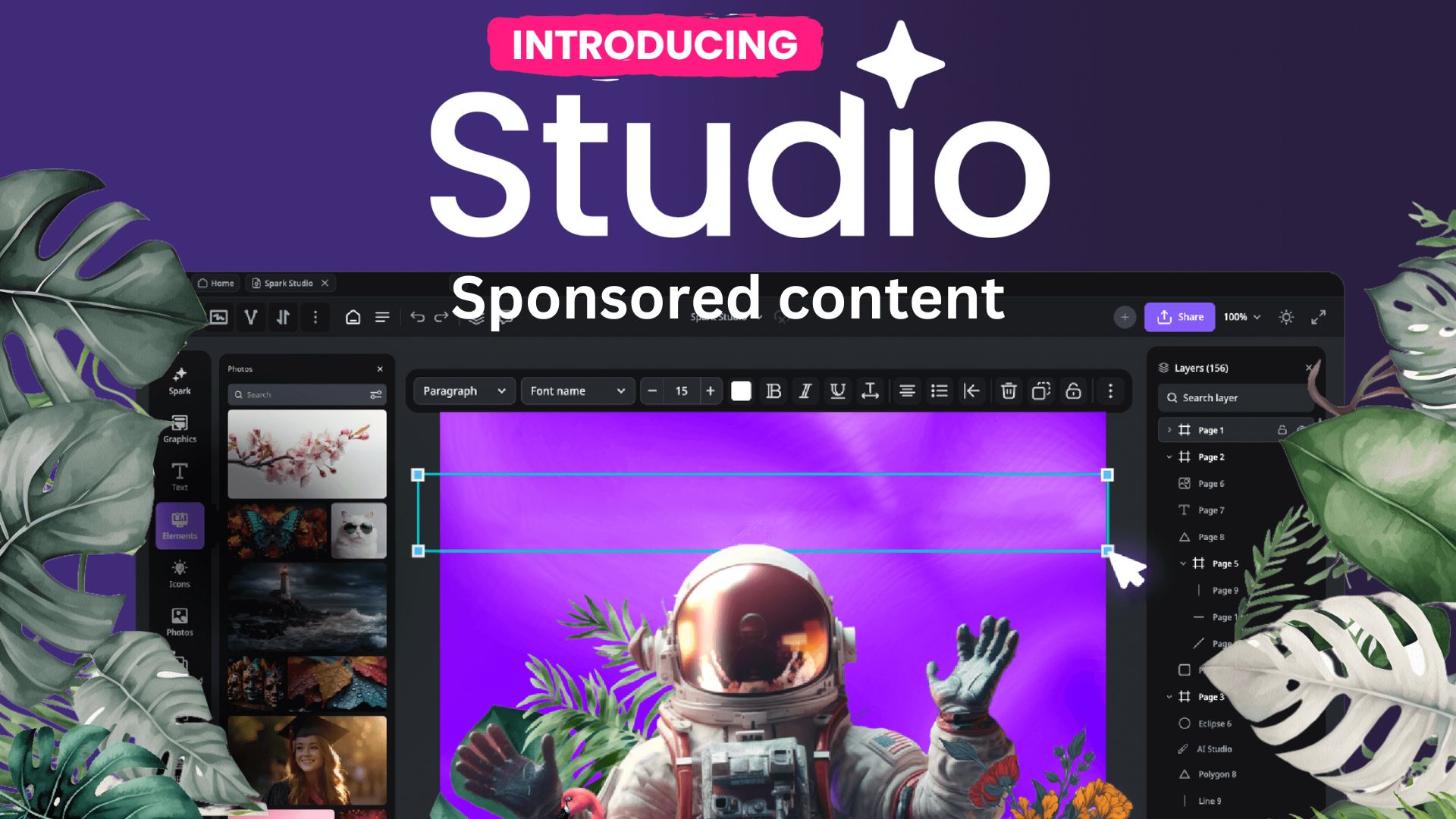Trappe Digital LLC may earn commissions from sponsored links and content. When you click and buy you also support us.
Back in my early days as a content creator, design was hard—and I wasn’t even a designer. I still am not! But I had to develop the idea, typically put it on a graphics request form, and then walk it over to the designer. They would do the designing. I would do the approval. But that was then, and today, it’s possible to design online easily.
One way to do that is by creating images with AI, which I tried in the Creative Fabrica Studio. Here’s how it went.
Once you are in the online design tool, click on Spark AI. Then, describe what the image should be. It sounds very similar to me walking over a graphics request, doesn’t it? Except, it’s way easier and I don’t have to get up! Once in the Spark AI section, click on the middle icon to follow my process below.
 Scrolling down you can choose different formats:
Scrolling down you can choose different formats:
- Illustration
- Painting
- Photograph
- And more…
I used the following description for my image:
Need an image of a podcast studio that could use some work. It looks great but also worn down.
From there, the AI goes to work, but doesn’t take super long. Seconds really. Then the studio gives me the options of AI-generated images:
Overall, I think these look pretty good. Some of the photos could be more worn down, as I requested in the description, but overall – these options are not bad. I would use them on my blog or on social media.
Using the icon on the right under Spark AI gets you what I would call more cartoonish versions. Honestly, it’s great that so many different options and styles are available to choose from.

You can also add text and other elements to these images once you have decided on one.
Read next: What is content design?
Design online with templates
AI certainly is one way to avoid starting from scratch. Another is to use free templates in the platform. Clearly, what’s nice about that is that you don’t have to start from scratch. Hey, let’s see what others have already created on this topic. There are thousands of templates available.
To use a template, head into the studio and click on Templates at the top left of the side nav bar.

Templates are available in almost 20 categories, including:
- Graphics
- Podcasts
- Social
To use as an existing template for your design, click on it, then ADD AS NEW DESIGN.

From there, you can edit the template’s different elements, change its colors, and make it your own.

So, as long as a template is available for your project, this is another easy way to get started.
Such a cool evolution
It’s amazing to see how workflows have evolved over the years. From walking a graphics request over to another person to simply explaining it in writing to a bot. And then, the bot creates something that you can use in seconds. Now, of course, there are ethical considerations as well, and some platforms ask you to disclose when content was completely created by AI.
But as long as AI isn’t used to deceive and just to illustrate a point, what’s the harm? There’s none. It can improve the content, and AI, in that case, is no different from using an existing template.