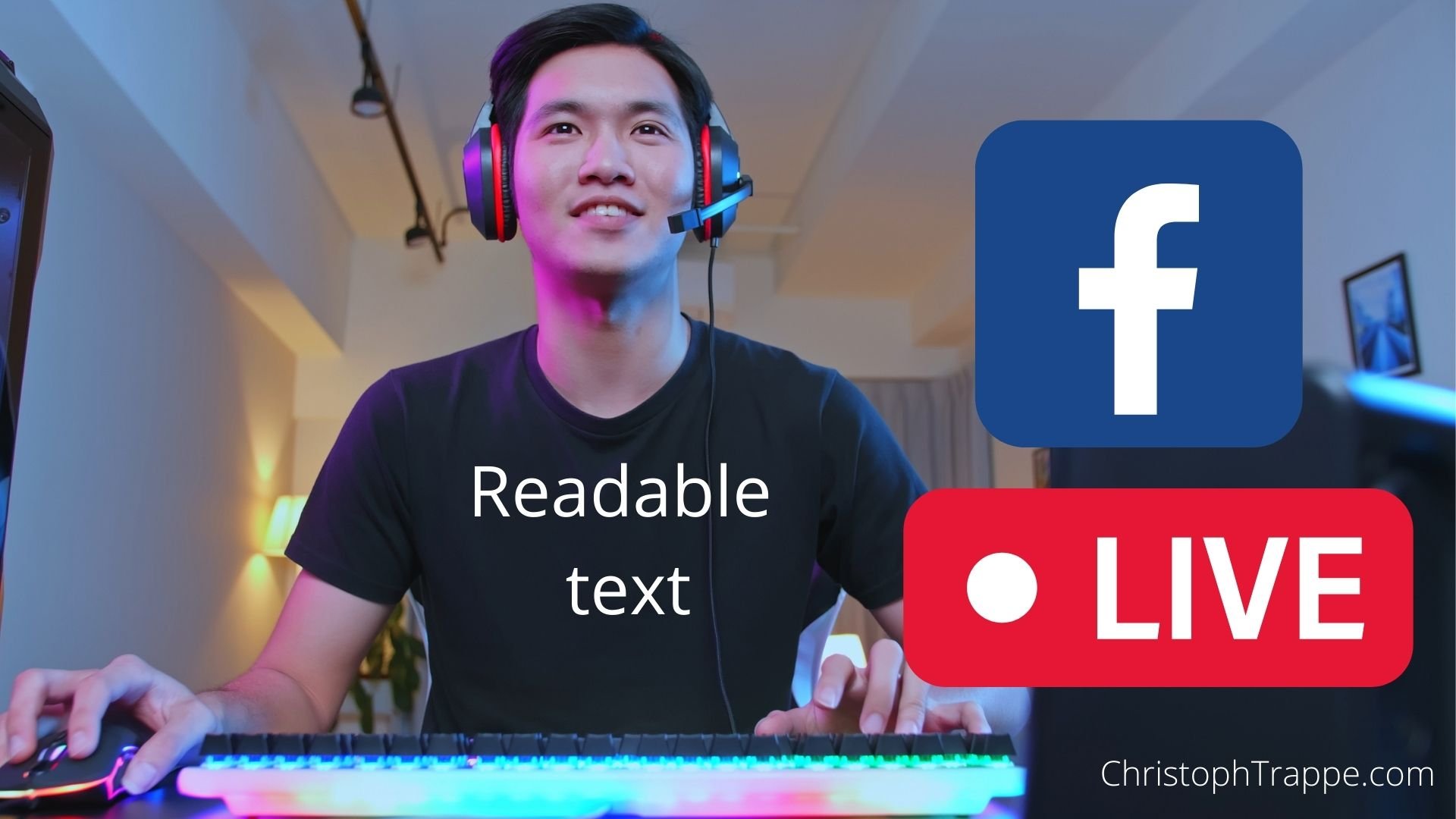Trappe Digital LLC may earn commissions from sponsored links and content. When you click and buy you also support us.
You may have seen people go live on Facebook Live, and when they have text written on a board, piece of paper or their shirt that text often is backwards.
Julie Perrine, who shares great tips over at All Things Admin, asked me why so many social media people are going live via Facebook Live and show text that is backwards. If the text is part of the show, that can be planned better, in my opinion.
The problem with backwards text
Good question, and I noticed that before myself, but given that I hardly ever show text when doing a Facebook Live broadcast, it hadn’t actually crossed my mind to check into this. Thanks to Julie’s question, I set out to investigate. Of course, the easiest way to do that would be to go live on Facebook Live. I wasn’t going to make this too difficult and simply wrote “test” on a piece of paper to see when it would show up correctly.
Typically, when people go live they use the camera right over the screen. I do that, too. It’s usually easier when you are talking to and with the audience. You can see their questions, comments and you can see yourself on the screen. So, I took the “test” piece of paper and placed it in front of the rear-facing camera. Here’s how that looked:

The “test” copy was showing backwards to viewers of my Facebook Live.
Read next: [Read this before starting your podcast] Going live – Livestream your podcast to reach more people
Fixing backwards text on Facebook Live – streaming from mobile
When I flipped the camera around by clicking that switch button in the top right corner, the forward-facing camera showed the “test” copy readable:

Of course, shooting a “talking head” Facebook Live broadcast doesn’t naturally make us think of shooting with the front-facing camera.
Fixing backwards text on Facebook Live – streaming from desktop
Fewer and fear of my live streams are done from mobile devices nowadays and I typically stream from my home studio. In the case that you’re streaming from your desktop or laptop this is the easiest way to make sure the text is not backwards on your Facebook Live.
Simply use a streaming studio like Restream.io from your browser and your and the text is readable.
How to do a practice Facebook Live
Here’s an easy way to test anything in Facebook Live or Facebook in general. Change the status of the post or video to “only me.” Now you can publish and only you can see it. Just be sure to change it back to Public, Friends or a custom list later when you post the next time. Facebook will treat this as your new default setting until you change it, and you’ll wonder why nobody is liking your photos and posts. Because they can’t see them. 🙂