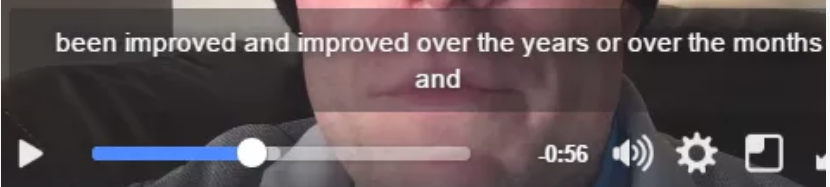Trappe Digital LLC may earn commissions from sponsored links and content. When you click and buy you also support us.
Facebook Video captions have become a lot easier! Facebook Video captions have been possible for a while and people use them. I would certainly recommend them for everyone who uploads videos to Facebook because many people watch videos on mute. Plus, with auto-playing videos in our feeds, it’s important to give Facebook viewers an idea what is happening in the video. Many never turn the sound on. I know I don’t. Captions is one way to still draw those viewers in.
They’ve always been possible, but you had to create an SRT file and upload it. So, it was possible, but more work than it automatically happening. Now, Facebook Video uploaded to pages automatically generates captions and you can even edit them. Here’s how to do that.
Upload the video either from your mobile app or the desktop browser. I uploaded it from the app and there was no way to edit the captions before publishing from the app. The steps below might be possible to complete before publishing if you upload from desktop. (Let me know here if you’ve tried it and it worked.)
Find the video and click on that downward error in the top right. Click on EDIT POST.

On the next screen, you get these options. You can add a title and tags, which I would recommend. Click on CAPTIONS to review, edit and save your Facebook Video Captions.

On the next screen you can upload an SRT file or simply click GENERATE CAPTIONS!

Once you click GENERATE, you go here:

As you can see, it’s super easy to use. Facebook generates snippets for you of automatically generated transcribed text. You can edit it right there and play back the exact soundbite on the video to doublecheck yourself even. I went through the video and it was quite easy.
The accuracy was okay. It wasn’t 100 percent, but few voice to text transcripts are yet. I transcribe a lot of blog posts on here with the WordPress mobile app and that works fine but editing is still needed. The same was true here. And sometimes – many times really – people talk like they talk, but not necessarily like they would write. So that’s a balance to find too. Keep captions real!
[Tweet “”Don’t rewrite #socialmedia captions to perfect prose.” – @ctrappe “]
Automatic Facebook video captions even transcribe “ums” but disregard punctuation completely. So that’s one thing you’ll likely have to edit every time. Here’s a closer look at how the auto captions look. You can edit them in-line and even click play to watch that six-second video clip related to them. It’s really super easy.

The caption editing only is available from desktop browsers at the time of this writing, so you can upload from mobile but then need to edit the captions from a laptop, for example.
Either way, it’s a great improvement and I would recommend that anyone who uploads videos to YouTube uses this very content producer-friendly tool.
Here’s the Facebook video that I used to test this, by the way. As you can see, the video captions even carry over on the embedded video. One strategy that you might consider is to post it on your Facebook page, update the captions and then post the video on your website with the relevant story.
As you can see in the video, my initial intent was to compare Facebook video captions with YouTube captions. But the YouTube version of that video just took forever to upload and didn’t even finish while I was testing it on Facebook and wrote this blog post. So that slowness is a real problem that YouTube probably needs to figure out how to fix.
What network do you prefer for social media video? Tweet me your answers at @ctrappe!