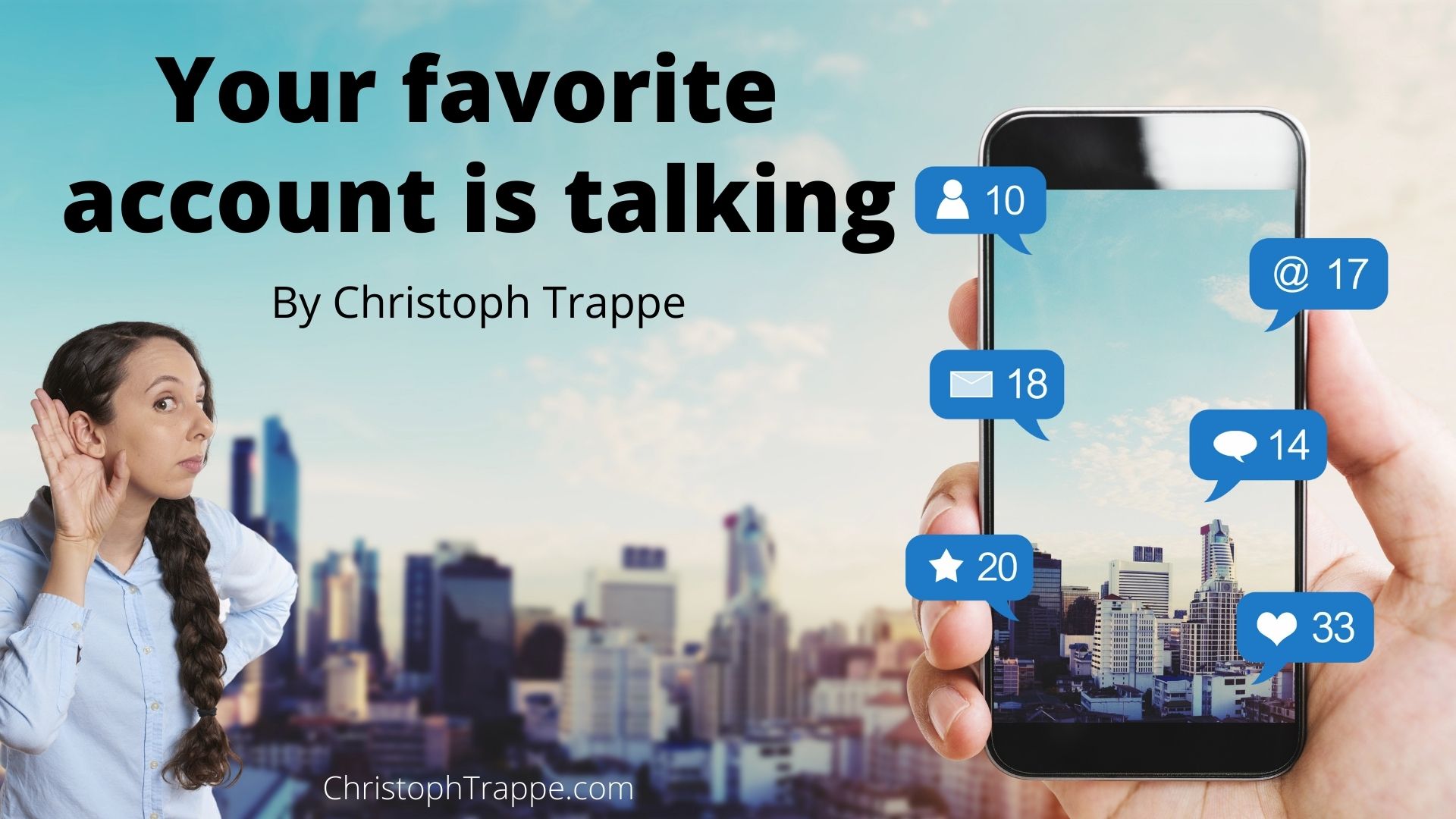Trappe Digital LLC may earn commissions from sponsored links and content. When you click and buy you also support us.
There are some social media accounts we just need to mute, unfollow and sometimes even block on social media. Of course it’s everyone’s own personal choice what content they want to see and which stories they want to ignore. And then, of course, there are those users – some of them power users – whose posts we don’t want to miss. Ever. In those cases we can even take the step of turning on social media notifications to be alerted – in most cases on our smartphones – when those thought leaders post something new. In the abundance of content on social media that can be helpful.
Facebook, Twitter, Instagram, LinkedIn and YouTube all allow you to subscribe to notifications. On TikTok, you can get notifications when an account goes live. Let me show you how to set up these notifications.
LinkedIn post notifications
In late 2021, LinkedIn rolled out notifications for personal profiles. Simply go to the profile you want to follow and click on the bell in the top right. I did this from the mobile app.

When the bell is gray that means you will now get notifications.
The same functionality is not yet available for pages unfortunately.
 Facebook Notifications for Pages
Facebook Notifications for Pages
You can receive notifications for pages, but not personal profiles. To do this, go to the page, click on the three dots and then “follow settings.”

You can choose to receive notifications for all posts or just some posts (like videos, video, live video).
Read next: How to unsubscribe from somebody’s Facebook Live notifications
How to set up Twitter social media notifications
Twitter allows you to receive mobile notifications for specific users. Based on your phone’s settings you can even see those notifications pop up on a locked screen. That’s something to be aware of if you follow a lot of users with notifications turned on – you might end up getting a lot of notifications. You can do this from desktop or mobile browsers or the Twitter app. Go to the account’s Twitter profile, click on the bell and turn on notifications.
On Twitter you can also pick what notifications to receive: All tweets or live video tweets.

These notifications now also show up on desktop in your notifications tab. So that’s an easy way to check in on those accounts.

How to turn Instagram social media notifications on
Instagram also allows you to subscribe to notifications for specific accounts. Go to their profile page, click on the bell in the upper right hand corner. The options at the bottom will pop up. Click “Turn on Post Notifications” and you are all set. Mobile notifications on your smartphone are now turned on! You can choose between posts, stories, video and live video.

YouTube notification
On YouTube, simply go the channel page, subscribe and turn notifications on.

TikTok
On TikTok, you can turn on notifications for live videos from specific accounts. Just go to an account and click on the bell to turn on the notifications you would like to receive.

Notifications can help you stay connected to important accounts that you want to be sure not to miss updates from. One thing to remember is that like everything really – too many notifications can be quite overwhelming. But picking a manageable amount of accounts to follow more closely works can help us build a closer relationship with them.
[Tweet “I learn so much following the right accounts. “]