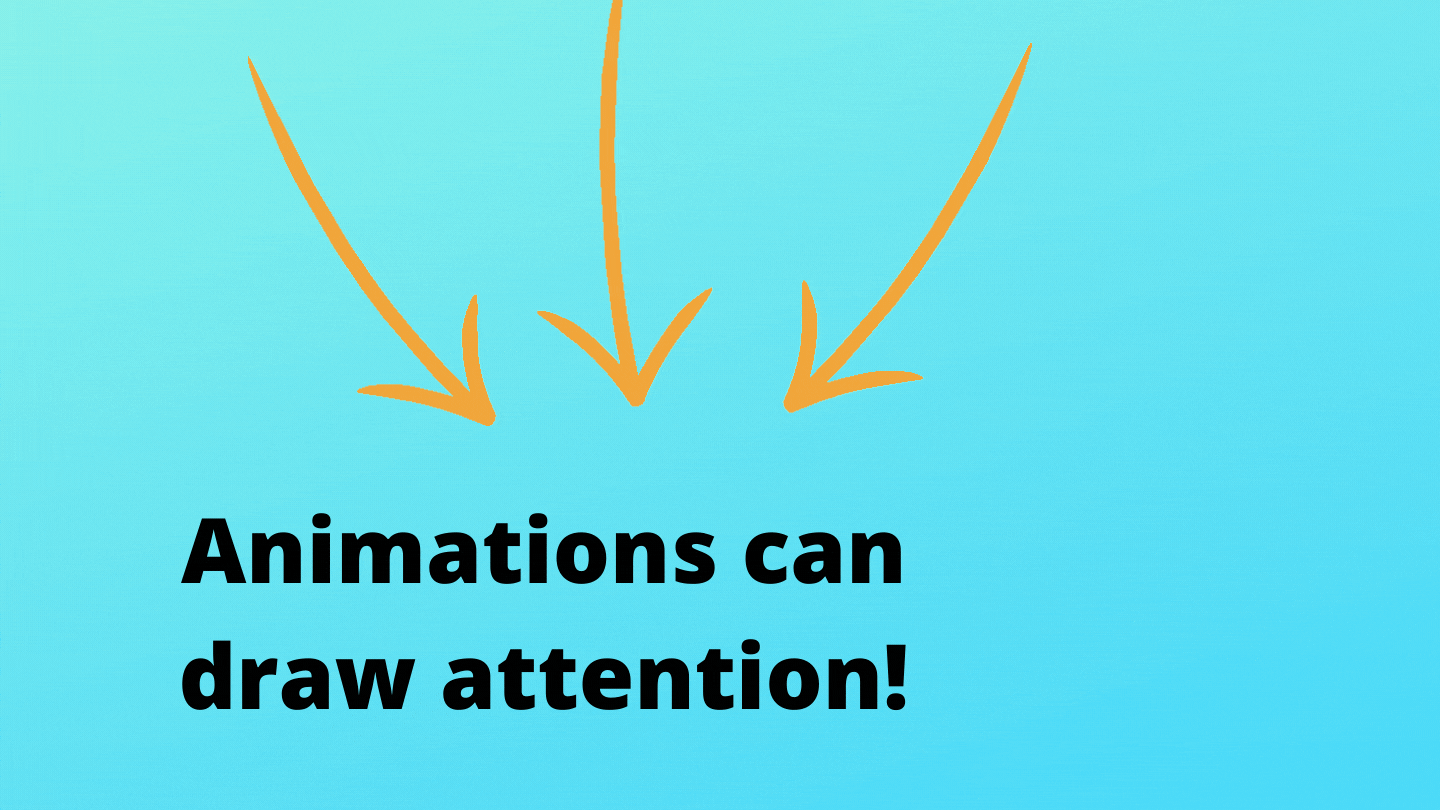Trappe Digital LLC may earn commissions from sponsored links and content. When you click and buy you also support us.
Multimedia can help our content stand out. No doubt. That includes live video, pictures and even animated multimedia assets. Like the cover image with this article above. Or this promo image for an Amazon Livestream that was watched by around 2,200 people.
Once I’m done watching baseball and soccer join me over on Amazon to review today’s top deals.
https://t.co/EPaP85rYWz pic.twitter.com/qr39ZHbohD— Christoph Trappe (@CTrappe) June 19, 2021
I created the above with Canva.com. I will share how to use Canva, Ripl and Instagram Stories natively in this article.
Canva
Let me show you how I created the animated graphic in this quick video:
Overall, I’m super happy with how easy Canva makes design tasks for me. I use it daily from my laptop and also my iPad Pro. The above image was created from my iPad, for example.
The Ripl App
Ripl is a smartphone app that allows you to add text and animate it directly from your phone. I first tried it in May 2016, which is when I first shared this content. Now, as I’m updating it in 2021, it also appears I can use Ripl on a desktop. The screenshots are from when I first used it.
Here’s the Facebook version of one animation that I put together with the app’s help and uploaded to Facebook, Instagram and Twitter. It took seconds to produce and distribute:
Basically, the app uploads these images with text as videos to Facebook and Instagram and as animated GIFs to Twitter. With the monthly subscription you can also save the video to your camera roll for later use.
Here’s how you add text and animations inside the Ripl app (once it’s downloaded to your phone):
This is the first screen to start creating a new post. Click on ADD PHOTO to add an image from your camera roll or take a new photo. Type in the text that you want show (and animate) on the photo. The primary text typically animates first, with the secondary text following. So you can have the continuation of a thought follow through two consecutive animations. Click the forward arrow (top right) once the text has been entered.

The next screen offers options for different layouts. And you can also change the font and color, so there’s room to personalize it to your preferences and brand.

If you end up signing up for the paid version, Ripl allows you to show your logo in the bottom right. Since I signed up through Facebook it pulled in my Facebook profile picture. Overall, I would say the Ripl animations work well and the company says in 2021 that “Ripl offers thousands of templates to help every small business create their social media content with confidence.”
Read next: Good photos help with engagement
Ripl gives you the option to upload your work as a still image or an animation on the next screen

It takes a moment to create the animation, but once that’s done you can easily share it to Facebook, Instagram and Twitter and also save it to your camera roll.

How to do animations in Instagram Stories
Instagram allows you to add animations in the Stories area. Here are a few examples:
View this post on Instagram
View this post on Instagram
View this post on Instagram
In these cases, I created the animations in Stories and then shared the Story, which deletes after 24 hours as an Instagram Post.
The animations can be cheesy but can also add a bit of a creative touch. They give viewers something else to look at. And given how hard is can be to grab people’s attention it can be a useful strategy.
[Tweet “Animations give us a chance to grab a person’s attention.”]
Adding Instagram Stories animations
It’s quite easy to add animations. Take or add the photo or video you want to use in Instagram Stories.
Click the smiley button in the top:

Then search for the term you need an animation for:

You’ll get a number of options and the animations are further down under GIPHY.

Simply click on the one you want and then move it into the location where you want it.
Using animations in Instagram Reels is similar, though, Reels currents offers fewer options.
Read next: How to use Instagram Reels as a brand, media company or podcast
Should businesses use animations on social media?
Animations can come across as cheesy. No doubt. Especially those cartoonish-looking animations. But they can also help your brand stand out on social media and even with blog cover images. Heck, I didn’t even know that I could add a gif as an article’s cover image like I did with this one.
I would recommend to consider how they can help a brand stand out. Just make sure they are relevant to what your brand stands for. Plus. there are different types. The animation that makes your images interactive – like my Amazon Live image. Then those Instagram Stories animations. One might be better for some brands than the other.